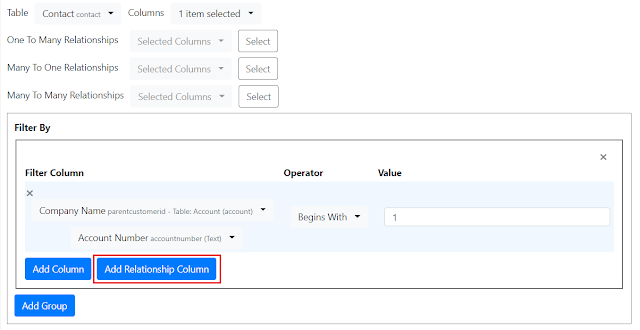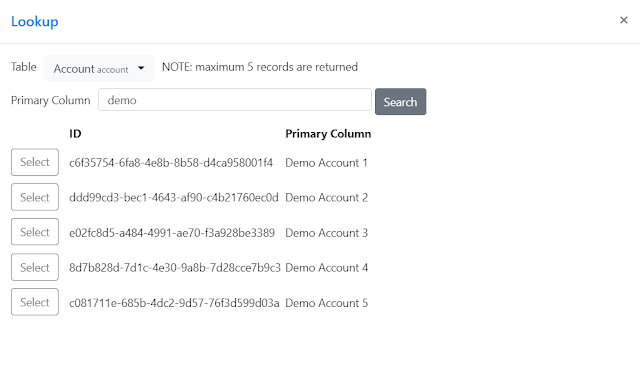If you use Visual Studio Code and worked with API you probably know the extension called REST Client. It has more than 2 million downloads, the advantages are that you can use it inside Visual Studio Code (meaning you don't need to have or switch to Postman) and it has a file format (.http) to save the requests.
Let me be clear here, I prefer Postman but as I said many times not everybody uses the same tools so let's explore a bit how REST Client extension works.
If you don't consider authentication it's pretty simple, you write your endpoint and you can click to execute the request, something like this:
What if you need to deal with authentication and the query is against the Dataverse Web API endpoint?
REST Client supports different types of authentication, the one we will use to query the Dataverse endpoint is Client Credentials, recently my friend
Benedikt Bergmann published a very useful post for Power Automate (
link here) but you can use the first part to configure the App Registration and the required app user.
After we get the required details (Client Id, Client Secret and Tenant Id) we are ready to add the authentication to REST Client.
First of all we create/update the settings.json in order to add the required syntax by REST Client to add environment variables, like this:
{
"rest-client.environmentVariables": {
"$shared": {},
"Dataverse": {
"url": "https://mydemo.crm.dynamics.com",
"tenantid": "89d6b4f0-f93c-4d88-800c-ff6acdae523a",
"clientid": "71aa6fe0-040f-493f-b19d-9f248692bf93",
"clientsecret": "notsosecret"
}
}
}
If you are familiar with REST Client you probably done something similar, in the above example we defined a "Dataverse" environment and we can use the defined variables.
REST Client format allows to save multiple requests in a single .http file and reuse variables filled by previous requests, the idea here is to first execute a request to get the bearer token and use it as authorization for the next requests.
If we use the V2 Endpoint the request would be like this:
### Get Access Token
# @name getAADToken
POST https://login.microsoftonline.com/{{tenantid}}/oauth2/v2.0/token
Content-Type: application/x-www-form-urlencoded
grant_type=client_credentials&client_id={{clientid}}&client_secret={{clientsecret}}&scope={{url}}/.default
### Extract access token from getAADToken request
@token = {{getAADToken.response.body.access_token}}
We are using the variables defined inside the settings.json and store the bearer token inside a variable called token.
After we can add to the same .http file a request to Dataverse Web API using the token variable:
### Get Contacts
GET {{url}}/api/data/v9.1/contacts?$select=contactid,fullname
Authorization: Bearer {{token}}
OData-MaxVersion: 4.0
OData-Version: 4.0
Content-Type: application/json; charset=utf-8
Accept: application/json
Prefer: odata.include-annotations=*
In this way you can now execute your queries inside REST Client.
Why I am writing this? because the latest version of
Dataverse REST Builder I just published (1.0.0.24) has a new option to export the requests for REST Client.
The first option "Export REST Client Environment" allows you to create a sample settings.json with the variables I described above, the second option "Export as REST Client Collection (.http)" allows you to download the requests inside the collection as .http file including the authentication request (you can also select the V1 or V2 endpoint)
Hope it helps